Photoshop Shortcuts – The shortest way to Photoshop World Domination (Part 1)
Guest Columnist!!
I enticed another one of my good friends to speak his piece. This is really old, but to let everyone know if you don’t already, Chip and I met in orientation and this is how it went.
He said, “Hey, I ran cross country” and then our tag along friend Brian Wilson said, “Hey, it’s not cheating if it’s your dog”. We looked at each other and laughed, as we ostracized Brian like an annoying ex-girlfriend and realized that it was the best of times.
On to the article already you bozo.
If you are heavy into Photoshop, this article will be for you. I learned three news tips in this short article, and most of the stuff he mentions on part two is stuff I have learned in the last month and a half. Needless to say, it is a great article and without further adu and pools of freshman, at his first girls volleyball game, drool….
“The Shortest Way to Photoshop World Domination”
In the last column, our friend Jen Beyer told all of us good kiddies how to make a super-nifty contact sheet using an automated-yet-obscure feature of Adobe’s flagship product, Photoshop. So when I was asked to contribute a column, I wanted to help readers use Photoshop in a better, more efficient way. So how do I do that?
The answer: Shortcuts.
That is, the useful little tricks that save you a second here, a half second there, or two seconds somewhere else. If you work in the application heavily, or foresee yourself doing so sometime down the line, these are things that can add up to a lot of time saved.
Also, the quicker you can get something to execute, or to switch a setting, or choose a new tool- the more Photoshop takes on the usefulness of a true art tool. You think of a change and it’s done. If you are a Photoshop veteran, some of this will seem quite obvious. I still encourage you to read it through, there might be something mentioned you didn’t know about.
(Let me first thank Ben Willmore and Deke McClelland, whose fine books have taught me a lot of this.)
–Note to user–
These have all been learned and tested using Photoshop versions 6 & 7 on the Macintosh platform. If you use Windows, simply substitute
these keys in the instructions:
Command (aka open-Apple) -> Control
Option -> Alt
Tool Selection-
Do you still have that folded piece of shiny card stock that came with Photoshop? It had pictures of the tools pallette with alphabet
letters notations. Didn’t think so. (Arrrr… There be pirates on the ‘net there be, arrr…)
When working in Photoshop, one can switch between tools by just typing one key on their keyboard, and save themselves the small amount of
time it takes to select the tool with their mouse. You can find out what each of them are by just hovering the mouse over any tool, and after a
few seconds the tool will appear with a letter in parenthesis next to it. That letter is the shortcut to that tool or the group of tools in that
toolbox slot.
Some of the most useful are:
M – Marquee
V – Move
L – Lasso
W – Magic Wand
C – Crop
B – Brush
E – Eraser
S – Clone Stamp
T – Type
I – Eye Dropper
There are others, but in my experience these are the ones used the most. Most of these tools have other tools associated with them
(like the elliptical marquee tool under the marquee tool).
If you go to Edit>Preferences (or Photoshop>Preferences in Photoshop 7 in Mac OS X), and under General, un-check the box that
says “Use Shift Key for Tool Switch”. Now, to switch through various sub-tools, you just have to repeatedly hit a tool’s
key (e.g. tapping the M key twice to access the elliptical marquee).
Here are some similar arcade posts
- Photoshop Shortcuts – The shortest way to Photoshop World Domination (Part 2)
- Shortcut to switch through Photoshop tools
- Column 9 – Part 2
- Editing layered Fireworks pngs in Photoshop
- Save time exporting web images using Fireworks
If you enjoyed this post, please consider to leave a comment or subscribe to the feed and get future articles delivered to your feed reader.


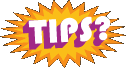
Comments
No comments yet.
Leave a comment
Your email address is never displayed and cannot be spammed. If your comments are excessively self-promotional you will be banned from commenting. Read our comment privacy policy.