How do I create a rectangle by entering in specific dimensions?
In Illustrator, you have a something called the “Rectangle Tool”. So, let’s walk through how you can draw a rectangle with specific dimensions.Choose File > New – This will create a new canvas to work on. You can name the document here if you want. I am just going to call my document “Rectangle Test”.
Then choose your dimensions. For this exercise you can just choose the standard letter size canvas from the Artboard Setup > Size menu. Hit enter to accept this information and let’s get started.
On the left side of the screen you should see your Illustrator Tool pallette. It will look like this.

As you will notice, the fourth icon down on the right side of the toolbar looks like a little square. This is your “Rectangle Tool”. Click this with your mouse, and then click once anywhere on the canvas. You will then get a dialog box that looks like this;
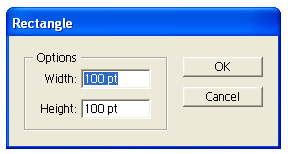
This is where you can enter a specific size for a vector rectangle. For this example I just used my default settings as you see in the photo of 100 x 100 points.
Here are some similar arcade posts
- How do I crop something in Illustrator? How do I use Clipping Masks?
- How do I save my action files? How do I bring / import my actions into a newer version of Photoshop?
- Check arcade artwork dimensions
- Save time exporting web images using Fireworks
- How do I make a gradient with transparency in Fireworks?
If you enjoyed this post, please consider to leave a comment or subscribe to the feed and get future articles delivered to your feed reader.


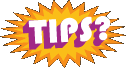
Comments
No comments yet.
Leave a comment
Your email address is never displayed and cannot be spammed. If your comments are excessively self-promotional you will be banned from commenting. Read our comment privacy policy.