How do I save my action files? How do I bring / import my actions into a newer version of Photoshop?

This is a really simple task that you may find yourself doing when you upgrade your version of Photoshop. Unlike brushes and other custom settings, you actually have to import custom actions after you place them in the correct folder on your hard drive.
To preserve your actions, these are the steps you take. Let’s first export them out of your old version of Photoshop.
Step 1: Open Photoshop, and make sure that your “Actions” pallette is open. Window > Actions. Or by default the shortcut is setup to Alt + F9.
Step 2: Click on the folder that has your actions you want to save. You should see a little triangle up in the upper right of the pallette, click that, and scroll down until you see “Save Actions…”.
Step 3: Save actions. Also, you may want to note what folder they are located in. You can either save them in the default folder with the rest of your actions, and if you are like me, you will then copy those to a different location to be backed up later in case you lose your system.
Here is a small illustration showing you what the actions pallette looks like, the small triangle I was talking about, and your save and load options.
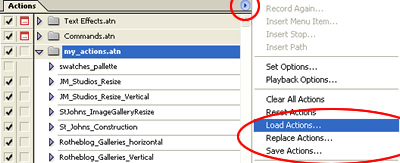
My actions are located in this directory. You will want to note the structure, because you will be copying these actions into a similar directory for your new version of Photoshop. Program Files > Adobe > Photoshop 7.0 > Presets > Photoshop Actions.
Ok. Now let’s import them back into the same, or a different version of Photoshop.
Step 1: Open Photoshop again, and again, make sure that your “Actions” pallette is open. Window > Actions.
Step 2: Click that small triangle in the upper right like you did before, and choose “Load Actions”.
Step 3: Navigate to find the file we just saved out (It should be a file you named with a .atn Photoshop extension on it), and choose “Load”.
You should now see your actions in your pallette available for use in your new version of Photoshop.
Here are some similar arcade posts
- Photoshop tutorial for punching text ‘effect’ out of an image
- How do I quickly change all of the names of my digital photos? How do I easily rename my digital photography?
- Moving a WordPress website
- How do I trace an image in 3ds Max? How do I create an Image plane?
- Save time exporting web images using Fireworks
If you enjoyed this post, please consider to leave a comment or subscribe to the feed and get future articles delivered to your feed reader.


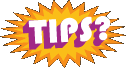
Comments
No comments yet.
Leave a comment
Your email address is never displayed and cannot be spammed. If your comments are excessively self-promotional you will be banned from commenting. Read our comment privacy policy.