Automated Adobe Photoshop Functions & Actions Part 1
Guest Columnist!!Please, give a warm welcome to our guest columnist for the month, Jen Beyer. We don’t go as far back as we should, be we act like we go further back than some of my friends, so with that said, she is going to teach you all about contact sheets and automated processes in Photoshop.
How to Look Like a Computer-Nerd
Allow me to introduce myself…
For those of you who don’t know me, I just took my first “real” job, leaving college life behind and joining the steady-earning world. A vast majority of what I do involves computers. My technical job title is that of “exhibit designer,” however, that requires a great deal of interpretation.
You see, I have never designed an exhibit in my life, I came from the design-school life of consumer products: magic, injection-molded whoozits that are supposed to change the world with one swipe of the consumer’s credit card.
Instead, I was drawn to the world of museums by the opportunity to educate thousands of unsuspecting visitors who are tricked into “having fun” whilst learning about the topic at hand; it involves cheap, underhanded tricks, and is all in all, downright evil, but always more fun than one can imagine. I’ve also found myself in the role of department computer guru. Being the youngest on our staff by 13 years, it has been up to me to inject some new life into the IT environment at my job.
My beef with the computer illiterate….
I have never bought into the notion that some people are unable to learn how to effectively use a computer. I have, however, been fully
convinced that one can do little, to train people to become “computer artists.” Only those truly passionate about the work at hand will sit at a machine for hours on end, getting just the right curves and colors.
Many people of the “old” design generation think that a computer is in some way cheating, taking away the artistry of the arts. When placed in the wrong hands this is true, but just like a paint brush, markers, pencils, whatever, good art comes with mastery of the tools. In my office, there are three designers and two of us “get it.” The third comes nowhere near being able to open his e-mail. So alas, I am constantly dumped upon to do the mundane computer tasks that are unable to accomplished by those who are somehow afraid of technology.
I, like a normal, computer literate person, find the best ways to make these things as painless as possible. I like drawing things on the computer, rendering things, modeling things, tweaking things, laying out pages; doing the things that designers do best.
However, I’m often asked to process hundreds of digital images taken for a project, and by “process,” I mean, put them into a format that the computer phobic can understand. Because labeling them in a folder designated for the project on a network-accessible drive would be the most convenient way for all involved, but my co-workers have adamantly refused to view photos on screen. Instead, they demand that all of them be printed, killing numerous trees, and wasting toner, so they can view them from comfort of their own desks.
Don’t get me wrong, I really enjoy the people that I work with, they are all very talented, nice individuals, and had the overall level of technical literacy been much higher, I would probably not have gotten the job. So, as ungrateful as I may seem, my overall attitude is as follows: technophobes; STAY IN YOUR CAVES. Those of us that can use computers are eternally grateful, although often annoyed with your likes.
A helpful trick for those of you who are not computer illiterate….
So, without further ado, I’m going to explain the processes I use to cut time on things that suck, so I can do things that don’t suck. One of the biggest helpers I have found is the automated functions and batch processing commands in Photoshop.
Have you ever wondered how to neatly consolidate more than one digital image onto a sheet so you can share them, look at them, or keep a record of them? If so, read on, if not, well, read it anyway, because I spent several hours of my life writing this, so the least you can do is indulge me. I’m
going to do this in step-by-step form so everyone can follow along…
So, you want to try your hand at automated Photoshop functions?
- Don’t even think about opening those 40 images you shot of your friends 21st birthday, and re-sizing each one to fit on an 8.5×11 sheet of paper. My absolute thanks to those of you who HAVE thought of doing this instead of printing each one out individually — go hug a tree.
- Put all your photo files into one folder somewhere. This can be within any drive on your computer. If you can’t get them into one folder, suck it up, and read your “Computers for Dummies” book to learn how to do so.
- Open Photoshop; yes, only Photoshop. You have it, you love it, now learn see what else it can do. If you have anything older than Photoshop 5—upgrade, because everyone else is two versions ahead of you anyway.
- Go to the file menu, and roll over the “Automate” menu. From there choose something with the words “Contact Sheet” in it. Depending on what release of Photoshop you have it may say other things too, but trust me, if it says those two magic words, you’re on the right
track. - From there you’ll get a menu that walks you through customizing your very own contact sheets. You can choose what paper size you’d like them on, how many images, per page, what resolution each image is, and what font you’d like the titles in. All of this stuff is up to you. Re-read the small rant about “computer artists” if you have trouble making decisions, and remember, the computer is your paintbrush.
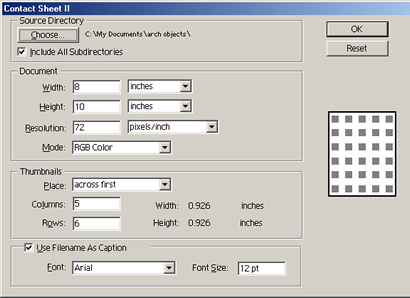 (The screen of options for the contact sheet command.)
(The screen of options for the contact sheet command.) - After you’ve chosen what you’d like your contact sheet to look like, you need to choose a directory from which to create the thumbnails.
This is why we needed all of our photos in the same place. You do this by clicking on the “Choose” button in the open window. Then, browse to the folder where you’ve stashed your photographic goods.
Here are some similar arcade posts
- Automated Adobe Photoshop Functions & Actions Part 2
- How do I save my action files? How do I bring / import my actions into a newer version of Photoshop?
- Photoshop Shortcuts – The shortest way to Photoshop World Domination (Part 1)
- How do I quickly change all of the names of my digital photos? How do I easily rename my digital photography?
- Photoshop tutorial for punching text ‘effect’ out of an image
If you enjoyed this post, please consider to leave a comment or subscribe to the feed and get future articles delivered to your feed reader.


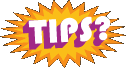
Comments
No comments yet.
Leave a comment
Your email address is never displayed and cannot be spammed. If your comments are excessively self-promotional you will be banned from commenting. Read our comment privacy policy.