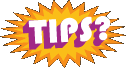Archive for September, 2007
Tigers finally and officially out of the playoff race
It came down to almost the end of the season, except it went in the opposite direction of 1987.
In 1987 the Tigers swept the Blue Jays at the end of the season to go up for the divisional lead and go on to play the Twins in the playoffs. This year, the Tigers had a crucial set of games between the Yankees and Indians and came out hobbling. They came back to within 2.5 games behind the Yankees in the wild card going into their last series against Cleveland.
This time, they go swept, and didn’t really have a chance. That ended up being the deciding series.
So, a decent season. Their second half record was absymal, so hopefully they can change that next year. They need to go out and get a really competent middle relief man, and they need one more production man. I think that their pitching is still solid, they just need to get everyone healthy. If Kenny Rogers comes back for another year, that would be a huge plus and they need to get Jeremy Bonderman healthy and some of these young guys consistent.
We saw some more awesome young arms at some point this season. Andrew Miller still has potential and can’t be labeled erratic just yet. Jair Jurrjens, Yorman Bazardo, and even Chad Durbin at the beginning of the season. And Zach Miner really has settled in. Durbin, he kind of has a history of bouncing around, so I am not sure he will ever be much of anything. But look at Timo Perez and what he did in the last two months of the season. He’s been everywhere. Ordonez finally earned his money, let’s hope he can put up those numbers next year too. And above all else, we have to keep Verlander. Middle relief guys who throw smoke are highly overrated *cough* Zoom Zoom Zumaya, but Verlander is the real deal and proved it again this year. He is in the books with the likes of Jack Morris, and we all know what a heck of a pitcher he was.
So, don’t pay Sheffield much of anything if his salary is up. He still was riddled with a ton of injuries. Same with Rodriguez, try to keep him, but he is a defensive man more now and balance for the staff than anything and a little overpaid.
Let’s now become the Chicago White Sox of 2007 in 2008.
Jr. Pac-man arriving tomorrow!
I knew when the truck left Pittsburgh a couple of days ago that my time had finally come, but I just wasn’t sure when.
I got ahold of Troy yesterday, and he said he was in Columbus, and thought he would be my way in the next couple of days. It sounded like he had to swing down to Cincinnati first, and since Mudmantim wasn’t going to be free until the weekend, would stop by my place next.
Well, he called tonight and said that he should be at my place by around noon or 1. I am really pumped, the timing is just about perfect. I have the day off tomorrow, and in the next couple of days I should be moving out two more games, so I should have the room to move things around and rearrange them as needed.

The Glob – Alligator vector artwork finished

Got more photos last night in email last night from Richard of the Alligator tail, so I was able to finish up that piece of vector artwork.
Next: Onto the crazy monkey riding the pig.
Moving a WordPress website
Wow, what a morning.
In a matter of minutes, I tried to do two things in WordPress, one upgrade and one switching of a site to a new folder and…I broke both sites.
I read the instructions in the codex for moving a website to a new folder. (Taken from the WordPress website –
http://codex.wordpress.org/Moving_WordPress)
Here are the step-by-step instructions:
- Create the new location using one of these two options:
- If you will be moving your WordPress core files to a new directory, create the new directory.
- If you want to move WordPress to your root directory, make sure all index.php, .htaccess, and other files that might be copied over are backed up and/or moved, and that the root directory is ready for the new WordPress files.
- Login to your blog.
- Go to the Administration > Options > General panel.
- In the box for WordPress address (URI): change the address to the new location of your main WordPress core files.
- In the box for Blog address (URI): change the address to the new location, which should match the WordPress address (URI).
- Click Update Options.
- Logout of your blog.
- (Do not try to open/view your blog now!)
- WordPress 2.0 only: Delete the folder wp-content/cache.
- Move your WordPress core files to the new location. This includes the files found within the original directory, such as http://example.com/wordpress, and all the sub-directories, to the new location.
Well, I followed the instructions. I applied changes and I got a 404 error page saying that wp-login.php didn’t exist.
So, I just figured that since the directory was pointing to a new place now, it wouldn’t be finding the files. But the instructions said nothing about a 404 error message that would give no indication of whether the changes were actually applied or not. Not to mention, the instructions didn’t remind you to make the directory and make a copy of the files first, before applying any changes. That was my mistake.
So, for an hour while I copied the files on the server, I had no idea if what I just did was going to work or not.
Forunately, it did. I felt better. But then, there was the upgrade on the other blog.
How do I get rid of / disable the sidebar in WordPress? Templates, of course.
This was the question I was grappling with yesterday. Since the site is database driven, how do you make one specific page act differently than the rest? I needed the whole width real estate on the church’s blog for a calendar, but I wanted the sidebar on every other page, just not that one.
Well, in most templating systems, you have different templates you apply to different pages. It just seemed to be downplayed when you are considering using Word Press as your CMS.
I happened to stumble across this option when searching for a solution. To assign a page a different template than the default, you look to the drop down menu called “Page Template” under Attributes that has a list of available templates. But how do you add templates to that list?
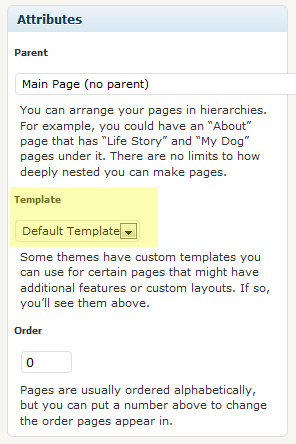
Well, you create a new file in your theme folder, name the file what you want, and include this comment designation at the top, inside PHP tags, so that WordPress parses it and knows that it should be used as a page template. (You may want to use the existing page template as a start);
/*
Template Name: (Name)
*/
Where (Name) is the name you enter that you want to use when choosing it as your option. Works like a charm. You may have to change some of your CSS to make the new page work if you have a sidebar in your other templates, but other than that it’s pretty simple. If you ftp your file to the server and you don’t see the new template in the menu, then check your PHP code formatting, WordPress obviously isn’t seeing it as a template file.
Upgrading Rotheblog to WordPress 2.3
Wow, what a crazy amount of trial and error, mostly because I forgot the “De-activate” plugins step.
So, I followed all of the backup processes but the plugins piece. I didn’t realize this until after I was thinking about what could be causing my problems.
Here the first post I piggy-backed onto which was a little off topic, pertaining to RC 1, and the post I started in the WordPress forums.
Needless to say, it got me more comfortable moving around in PHPMyAdmin, dropping tables, doing double installs of WordPress, exporting sql files and modifying them in PSPad (Preserving breaking spaces). I had found in comparisons of the base installs that some of the tables got removed completely in the new install, and new ones were added. Then I found out all about the totally new schema for WordPress on the back end, reading some posts.
You running plugins that might query THAT table? As Ryan Boren stated: “The big schema change is the dropping of the categories, post2cat, and link2cat changes in favor of the new terms, term_taxonomy, and term_relationship tables. Any plugin that queries against the old table will break horribly.”
I assume that the re-organization mostly has to do with speeding up WordPress 2.3 and supporting the new tagging feature in 2.3. I could read all about it in the changelog on the WordPress website I am sure, but I am not that hardcore yet and I may not completely grasp it anyway.
In the end, once I did things right, reuploaded what I had, going back to version 2.2 of WordPress, de-activating plugins and dropping and re-importing all of my tables I got up database update to work. I got rid of my “You don’t have permission to access page” error, I think I got that error because of a partially bad install, and things were back up and running.
I couldn’t tell you how exciting it was to have my data back up, and working. I was getting pretty scared there for a little bit with 1400 posts on the line.